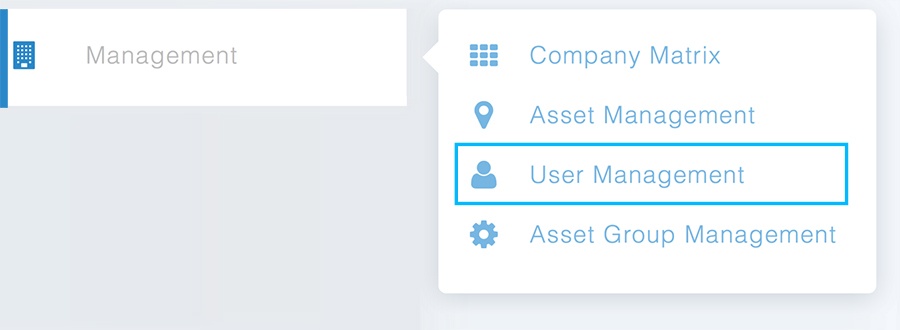Follow these steps to update user information quickly.
Step 1
Select User Management from the Management menu.
Step 2
To make changes to a user’s information, select the user or search for the user’s name to filter the user list.
Step 3
Edit the fields you wish to update. When all required fields have been completed, click on the “Update User” button to store changes to the database.
User Roles
Company Admins and Asset Managers have access to User Management to:
- View and edit all users within their company
- Update any user’s name or email
- Change any user’s username
- Change any user’s redirect on login
- Delete a user
Basic Users have access to User Management to:
- Update their name or email
- Change their username
- Change their redirect on login
Basic Users CANNOT:
- Access or change any other users’ information
- Change their user role
NOTE: Our password procedures have changed! We can no longer update passwords through User Management. If a user needs their password set up or changed, they will need to follow the Forgot Password link: https://commander.weatherops.com/forgot-password where they will enter their username to receive an email with instructions for resetting their password.