We’ve made it easy for you to add multiple assets via our Bulk Upload Option. You will need to download and enter your asset information using this Asset Bulk Upload template.
Step 1
In the bulkuploadassets.csv, you will need to enter the required information:
- Display_name (Name)
- Latitude
- Longitude
- Unit measurement category (English or Metric)
- Location Type (Marine or Continental)
Note: Make sure only to add NEW assets, as bulk uploading existing assets will result in duplicate assets.
Once all information has been entered, save the CSV file to upload in Commander.
Step 2
In the upper right-hand corner of Commander, select the blue plus sign (+) to bring up the create tab and select Bulk Upload Assets.
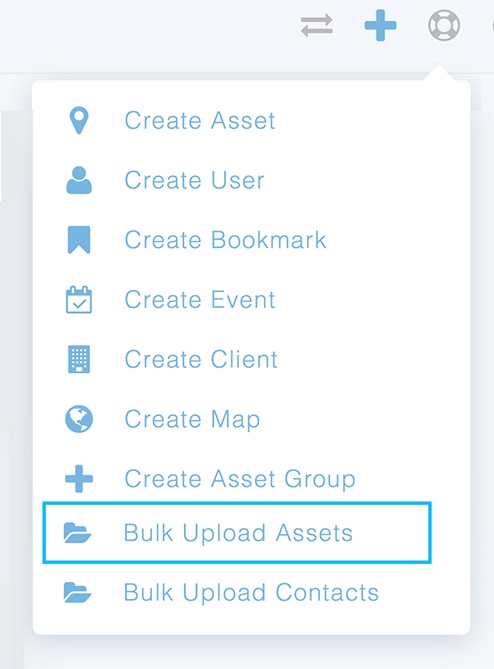
Step 3
Click on the box to upload files, and navigate to where you saved the bulkuploadassets.csv
Step 4
A preview screen will populate with your asset information. This will give you an opportunity to review and edit the information before submitting.
Once you submit, you will be taken to the Asset Management page, where you can add optional asset information:
- Primary contact
- Distance Unit (Kilometer, Mile, Nautical Mile) for use in Lightning Range Rings
- Notes
After uploading, remember to assign assets to products within the Company Matrix.