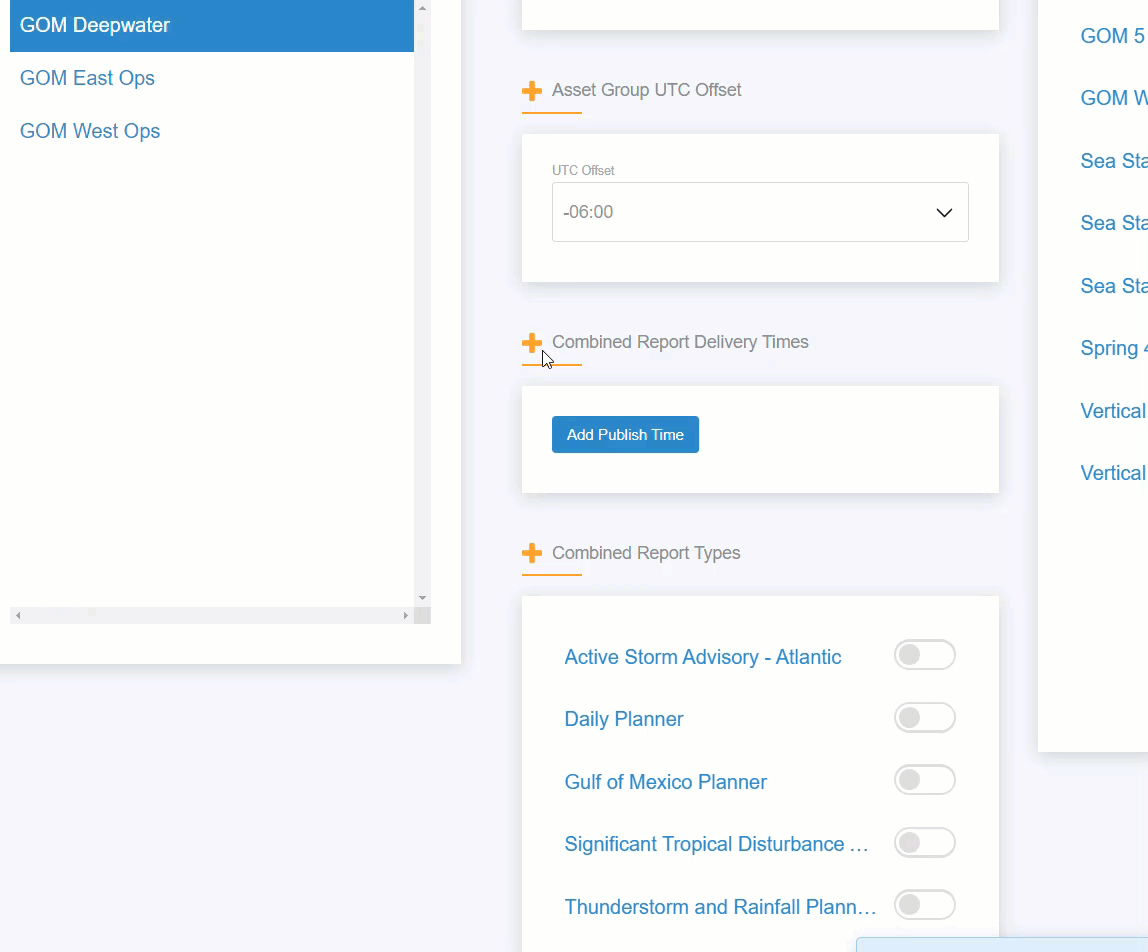Combine and manage your numerous daily reports into a single, consolidated email using Combined Reporting. Assumption: you have already created an Asset Group.
Start Here
Step 1
Select Asset Group Management from the Management menu.
You can now view and make changes to specific Asset Groups.
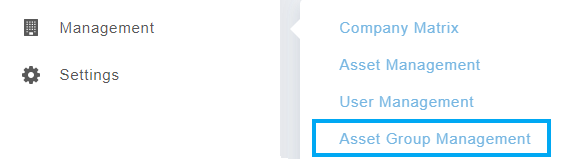
Combined Report Settings
Step 2
Select the Asset Group of interest.
First, select the Coordinated Universal Time offset you would like to operate within, e.g. US Central Standard Time is UTC-6.
*Note: If the asset group observes Daylight Savings Time (DST), the UTC offset would need to be manually adjusted the day prior to the time change.
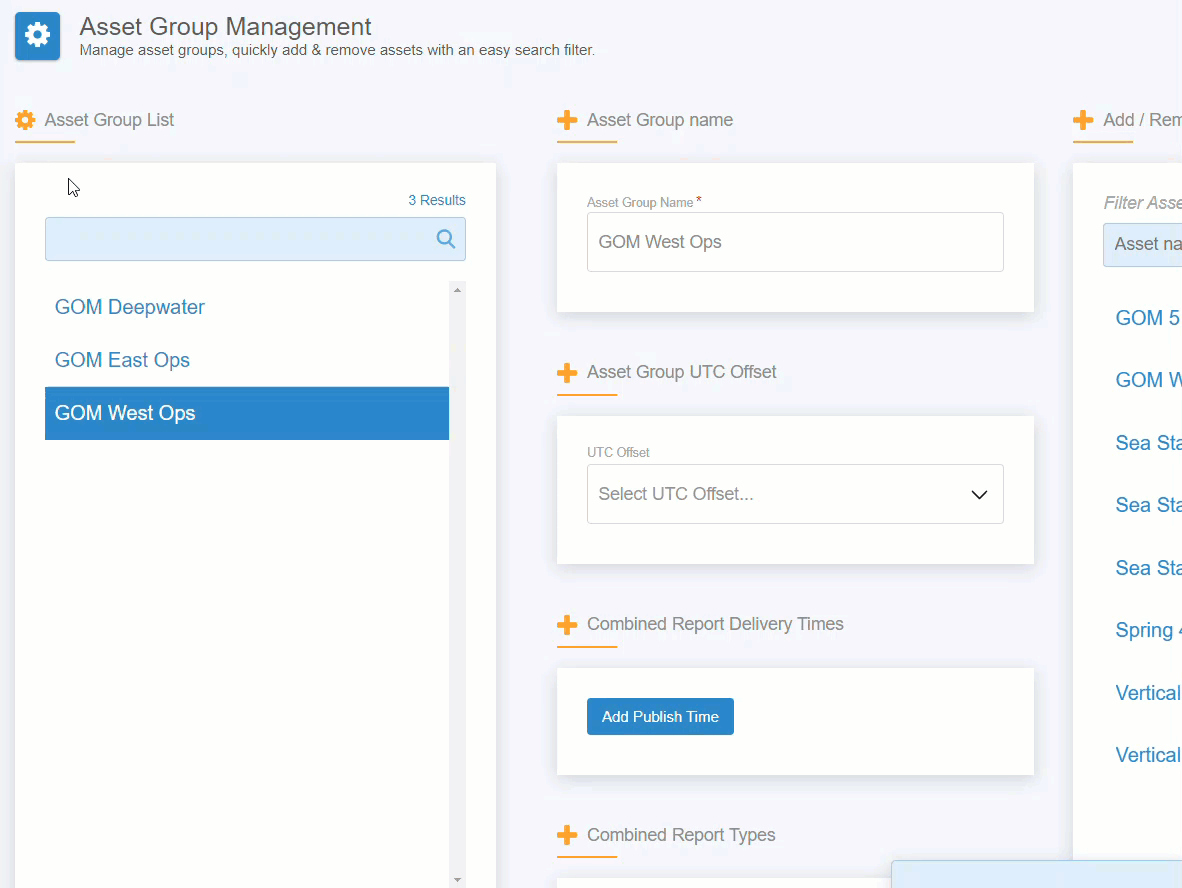
Step 3
Schedule the delivery times you need to receive emails. Click Add Publish Time to add one or more delivery times.
Step 4
Next, toggle on/off the Report Types (products) you need to include in your Combined Report, such as Daily Planners and Weather Checks. To toggle a Report Type, swipe the grey button to the right. Enabled products will be shown in green.
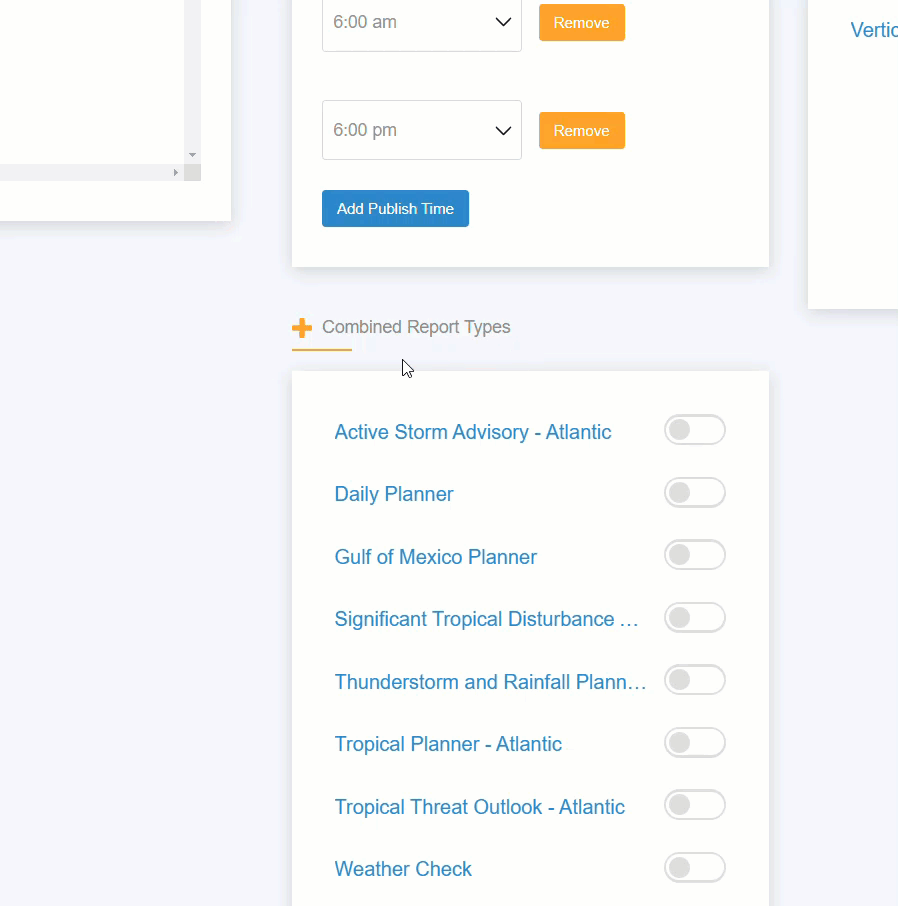
Step 5
Finally, you can manage the Assets included in the Asset Group on the far right using the toggle method again.
Once all settings have been configured, click Save Changes. You are now ready to configure the Distribution Lists under Company Matrix.
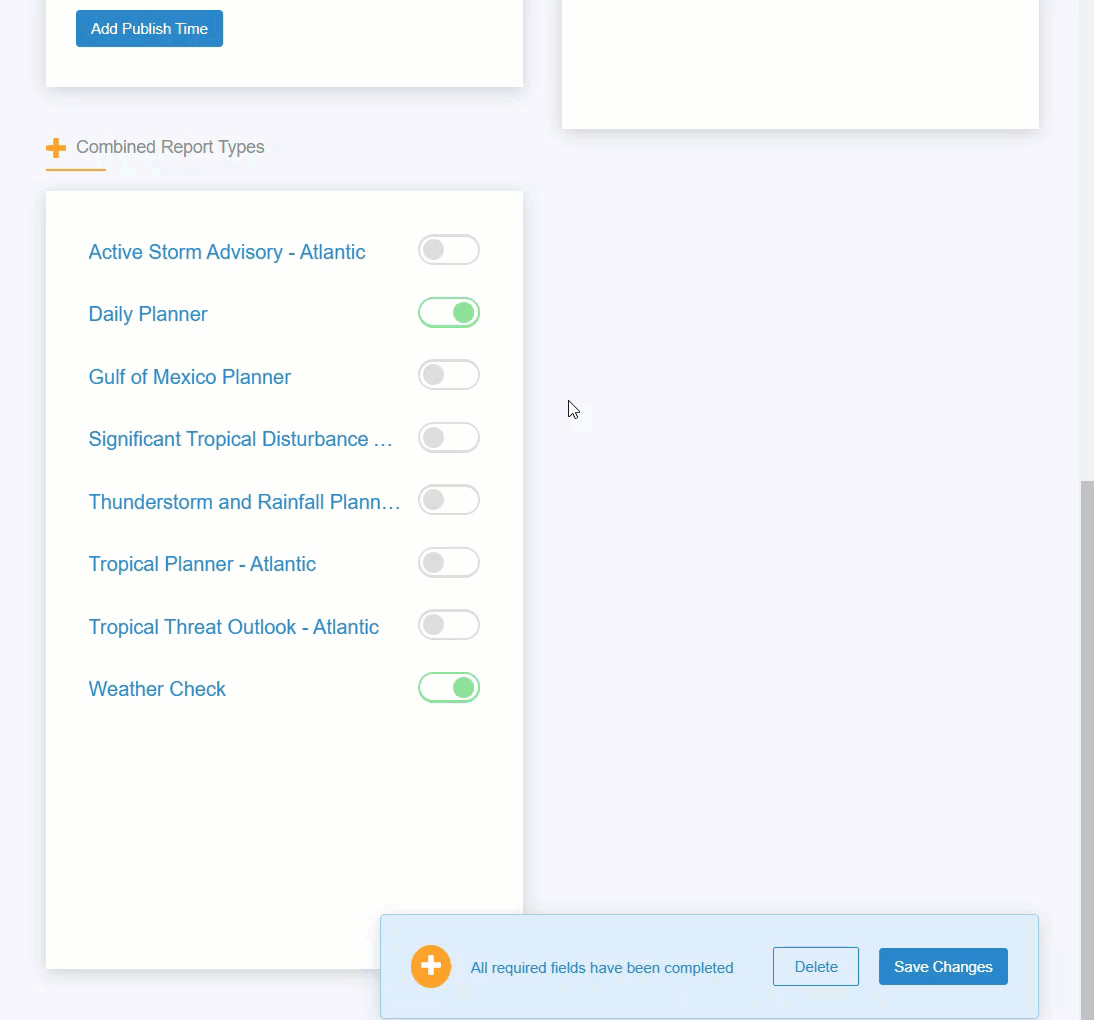
Distribution Lists
Step 6
Select Company Matrix from the Management menu. Select the Distribution Lists tab. Select the Multi-Asset Products sub-tab.
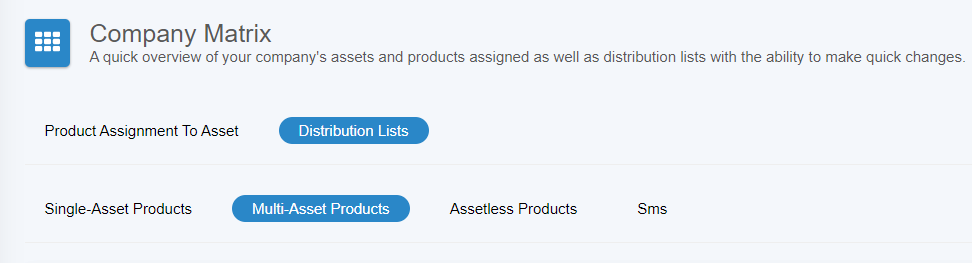
All company contacts will be listed in the blue panel on the left, and all Combined Reports and multi-location products are listed as column headers.
Slide a contact switch to the right under the correct Combined Report to assign the contact to receive.
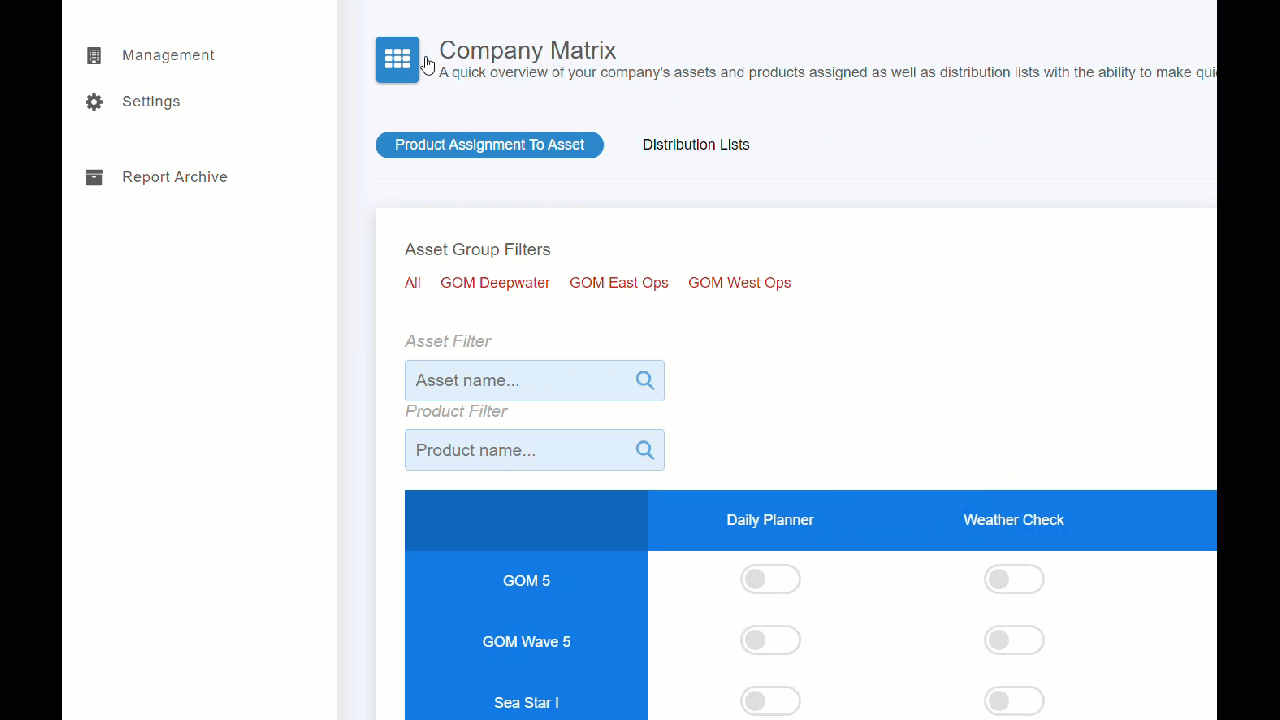
Assignment to other products (single-asset and asset-less) function in the same manner. Slide the toggle switch to the right to assign a contact to a product.